RDWeb - Printing / Downloads / Uploads / Resolutions
RDWeb access is an alternative to setting up remote desktop icons on your PC. Its allows Vetlink to be accessed through your web browser which can make it easier if accessing from different PC's. It still will look and work almost the same as accessing through an RDS shortcut. some of the changes you will need to take note of are below.
Note that RDweb is still a in trial stages and may not offer full connectivity with all peripheral devices. If you have issues using this offering we can revert back to the normal RDS access.
Note that RDweb is still a in trial stages and may not offer full connectivity with all peripheral devices. If you have issues using this offering we can revert back to the normal RDS access.
RDWEB Printing
If printers are setup on the server with IP printing with port forwarding through your router then those printers will work as normal.
If this is not set up (eg you are printing from home) you will need to print using the Remote Desktop Virtual Printer. This used this will create a PDF document which you can then open and print using your local printers. The Remote Desktop Virtual printer will print to A4 paper size so not suitable for label printers.
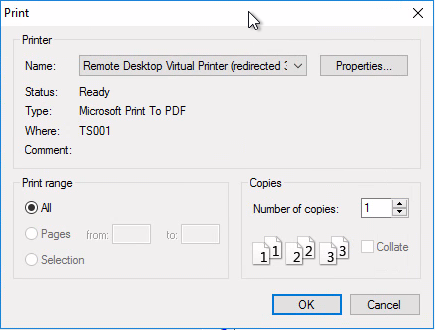
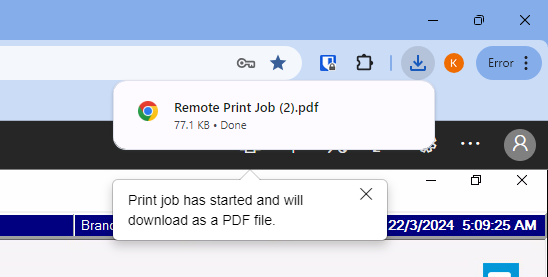
If this is not set up (eg you are printing from home) you will need to print using the Remote Desktop Virtual Printer. This used this will create a PDF document which you can then open and print using your local printers. The Remote Desktop Virtual printer will print to A4 paper size so not suitable for label printers.
RDWeb Uploading Documents
When using RDWeb there are a couple steps for uploading documents into VetlinkPro.
- Drag and drop file into RDweb desktop and you will get message it has been uploaded to Remote Desktop Virtual Drive
- Go to record in VetlinkPro you want to upload document to and start attach process.
- Navigate to Remote Desktop Virtual Drive folder then go to Uploads folder
- Select file and save to velinkPro
RDWEB Downloading Documents
Documents can be downloaded from VetlinkPro to your downloads folder on your local computer in a couple of steps.
- Start export in VetlinkPro, eg click export button from previewed report.
- From file Explorer go to Remote Desktop Virtual Drive then Downloads folder
- Choose filename and save file (if it errors the first time just try again)
- The file will be saved to your downloads folder on your local computer
RDWEB Resolutions
When using RD though the web browser the tool bars and bookmark bars at the top of the browser will make the resolution of the rdweb connection a bit smaller. Depending on the browser and user customization this could vary from user to user. As a rough guide for resolutions they should use a minimum of;
1080 * 960 when not in full screen mode.
1080 * 868 when in full screen mode.
Related Articles
Printing from home using Remote desktop
As a temporary measure to print from home you can enable a printer prompt to appear for everything that is printed so you can choose a printer or PDF printer. Note: That this will change for everyone on the same profile. Contact the helpdesk to ...Bixolon SPP-R310 Label Printer Setup
Change printer into Label Printing function Turn on the printer power Open the paper cover and press and hold down the paper feed button for longer than two seconds After the buzzer tone is emitted, insert paper and close the cover Repeat the steps ...Insert Staff Digital Signature
A Vets digital signature can be saved against their staff record and used to populate the signature when emailing or printing certificates or handouts. To set this up; Create / Scan a signature. Name and save the image with the Staff ID and Type of ...Editing Drug Label Margins
If you are using pre-printed drug labels with pre-printed warnings and logo details, you may need to edit the drug label margins so everything prints in the correct place. To edit the drug label margins in VetlinkPRO go to; Options → Picklist set up ...